
Operating Text Block
On the Home tab, in the Basic Tools group, click the Text Tool
and then point to the Text Block Tool.
Click the shape to select its text block (text block: The text area associated
with a shape that appears when you click the shape with the text tool or select
it with the pointer tool.).
Tips: If the text is in a group, click to select the group, and then click to
select the text in the shape.
Do one of the following:
To rotate the shape's text block, drag the rotation handle.

When the pointer is over a rotation handle (rotation handle: The round handle that appears at the top of a 2-D shape's or text block's selection rectangle when you select the shape or text block using the Pointer tool or select a text block using the Text Block tool.), it changes to an arrow that forms a circle . As you drag, the pointer changes to four arrows that form a circle.
To move the shape's text block, drag the four direction arrow with pointer that appears when the pointer is over the text in the text block.
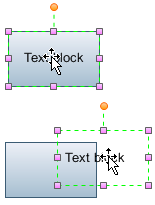
The text block remains part of the shape, so you can move the text block completely outside the shape's borders and still move, rotate, and resize it with the shape without changing its new position relative to the shape.
To resize the shape's text block, drag a selection handle until the text block is the width or height you want.

To delete the shape's text block, just press DEL.
Tips: If a shape has a control handle, you can use the Pointer tool to easily
reposition its text.